Using online Help
PowerBuilder has online Help that provides both reference and
task-oriented information.
How to access Help
You can get Help in any of these ways:
| Approach | What it does |
|---|---|
| Use the Help menu on the menu bar | Displays the Help contents, the What’s New in PowerBuilder Help, or Help for the current painter |
| In a wizard, click the Help button [?] in the upper right corner of the window |
The pointer displays with a question mark so you can get context-sensitive Help. Point and click in a field you need Help on |
| In the Properties view in a painter, select Help from the popup menu on any tab page |
Displays a Help topic from which you can get Help on the properties, events, and functions for the object or control whose properties are displaying in the Properties view |
| Add a Help button to the PowerBar and use it |
Displays the Help contents |
| Press f1 | Displays the Help contents |
| Press shift+f1 in the Script view or Function painter |
Displays context-sensitive Help about the function, event, or keyword under the cursor |
| Select Help from the popup menu in the Browser |
Displays Help for the Browser or for the selected object, control, or function |
| Click the Help button in a dialog box | Displays information about that dialog box |
Learning to use online Help
To get information on using Help, press f1 anywhere
within online Help.
Using the popup menu
PowerBuilder online Help provides a popup menu with shortcuts
to features available on the Help menu bar.
To display the popup menu in online Help, click the right
mouse button.
About links from Help to book content
Some Help topics provide links to book content to extend online
Help. The book content is provided by compiled HTML Help files or
uncompiled HTML files that you install when you install PowerBuilder:
| Book content | Description |
|---|---|
| Compiled HTML Help files (CHM files) (Not available on UNIX) |
A subset of books in the complete doc set Has full text search Requires Internet Explorer |
| Uncompiled HTML files (HTM files) | A subset of books in the complete doc set No full text search Works with any web browser |
What you do to access book content from Help
In Help, when you see the phrase For more information:
,
you’ll also see an icon that links you to book content.
If you have installed Internet Explorer and the compiled HTML
Help files, the appropriate book content displays in the Microsoft HTML Help viewer:

If you have installed the uncompiled HTML files, click the
icon on the right. The appropriate book content displays in your
preferred web browser:

Notice the Show Contents button at the top of the topic. If
you want to see the contents of the book, click Show Contents to
display it:
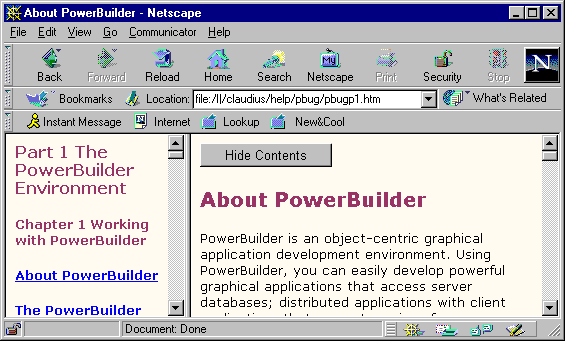
Click Hide Contents to remove the Table of Contents.
About Online Books
PowerBuilder includes
a complete online documentation set. The Online Books use the DynaText
hypertext browser and have full text search and annotation capabilities.
You can install the Online Books or access them directly from the
CD.
For information about installing the Online Books and reading
them from a CD or from a server, see the Installation
Guide
.
For information about searching and using the annotation features
in the Online Books, see the Using the Online Books
collection
in the Online Books.
About books on the web
The complete
set of Online Books is also available on the web. You can access the
books by selecting the Online Books menu item from the PowerBuilder Help
menu.