Menu painter views
You use two views to specify menu items that display in the
menu bar and under menu bar items:
|
This view |
Displays |
|---|---|
|
Tree Menu view |
All the menu items at the same time when |
|
WYSIWYG Menu view |
The menu as you will see it and use it |
The Tree Menu view and the WYSIWYG Menu view are equivalent.
You can use either view to insert new menu items on the menu bar
or on drop-down or cascading menus, or to modify existing menu items.
The menus in both views change when you make a change in either
view.
You specify menu properties in two views:
|
This view |
Displays |
|---|---|
|
Properties view (for the top-level menu |
General and Appearance tab pages for |
|
Properties view (for submenu items) |
General and Toolbar tab pages for setting |
Views for the top level menu object
This Menu painter layout is for the top level menu object,
m_pbapp_frame. The Tree Menu view is in the top
left and the WYSIWYG Menu view is in the top middle. The General
and Appearance tab pages display in the Properties view on the right.
For more information about these properties, see “Setting menu style properties
for contemporary menus”.
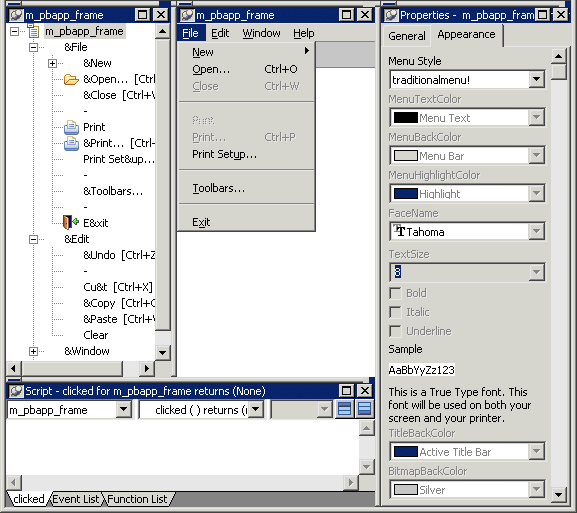
Views for submenu items
This Menu painter layout is for a menu item under the top
level, in this case the Open menu item. The Tree Menu view is in
the top left and the WYSIWYG Menu view is in the top middle. The
General and Toolbar tab pages display in the Properties view on
the right. For more information about these properties, see “Setting General properties for menu items”.
