Creating runtime libraries
Contents
If you want your deployed target to use dynamic runtime libraries,
you can create them in the Library painter.
For information about using runtime libraries, see Creating Executables and Components. That
chapter also describes the Project painter, which you can use to create
dynamic runtime libraries automatically.
To create a runtime library:
-
Select the library you want to use to build a runtime
library. -
Select Entry>Library>Build Runtime Library from the menu
bar, or select Build Runtime Library from the library’s pop-up
menu.The Build Runtime Library dialog box displays, listing the
name of the selected library.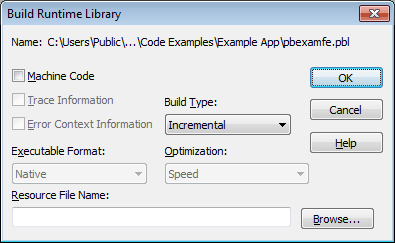
If any of the objects in the source library use resources,
specify a PowerBuilder resource file in the Resource File Name box
(see Including additional
resources). -
Select other options as appropriate.
Most options are available only if you select Machine Code,
which creates a DLL file. The default is Pcode, which creates a PBD
file. For more information about build options, see Executable application project
options. -
Click OK.
PowerBuilder closes the dialog box and creates a runtime
library with the same name as the selected library and the extension
.dll or .pbd.