Creating reports on library contents
You can generate three types of reports from the Library painter:
- The search results
report - Library entry reports
- The library directory report
The search results report contains the matching-entries information
that PowerBuilder displays after it completes a search, described
in “Searching
libraries and objects”.
The other two types of reports are described in this section.
Creating library entry reports
Library reports provide information about selected entries
in the current application. You can use these reports to get printed
documentation about the objects you have created in your application.
![]() To create library entry reports:
To create library entry reports:
-
Select the library entries you want information
about. -
Select Entry>Print from the menu bar.
The Print Options dialog box displays.
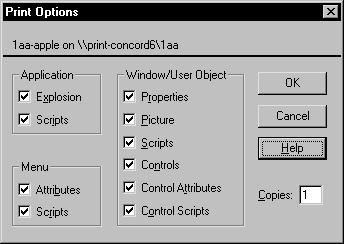
-
If you have selected the Application object or
one or more menus, windows, or user objects to report on, select
the information you want printed for each of these object types.For example, if you want all properties for selected windows
to appear in the report, make sure the Properties box is checked
in the Window/User Object group box. The settings are saved PowerBuilder records these settings in the Library section of
The settings are saved PowerBuilder records these settings in the Library section of
the PowerBuilder initialization file. -
Click OK.
PowerBuilder generates the selected reports and sends them to
the printer specified in Printer Setup in the File menu.
Creating
the library directory report
The library directory report lists all entries in a selected
library (on the library list) showing the following information
for all objects in the library, ordered by object type:
- Name of object
- Modification date and time
- Size (of compiled object)
- Comments
![]() To create the library directory report:
To create the library directory report:
-
Select the library that’s on the
library list that you want the report for. -
Select Library>Print Directory from the
menu bar.PowerBuilder sends the library directory report to the printer
specified under File>Printer Setup in the menu bar.
This part describes how to code your application. It
covers the basics of the PowerScript language, how to use the PowerScript
painter, and how to create functions and structures to make your
code more powerful and easier to maintain.