About form styles
InfoMaker comes with built-in form styles with which users
can build sophisticated forms. You can create your own form styles
in PowerBuilder and provide them to InfoMaker users. With these
custom form styles, you can enforce certain standards in your forms
and provide extra functionality to your InfoMaker users. For example,
you might want to:
- Include
your organization’s logo in each form
You can do this by creating custom form styles that have the
logo in place. - Reconfigure the toolbar that is provided with the
built-in form styles
You can do this by modifying a built-in form style and saving
it as a custom form style. - Use drag and drop in forms
- Include picture buttons, edit controls, and other
controls in forms
Almost anything you can do in a PowerBuilder window you can
do in a custom form style.
What a form style is
InfoMaker users use forms to maintain data. Users can view,
add, delete, and update data in a form. Each form is based on a
form style, which specifies:
- The way the data is
presented (for example, in a freeform, grid, or master/detail
presentation) - The menu and toolbar that are available when users
run a form - Actions that users can attach to command buttons
in the form
How form styles are constructed
You build form styles in PowerBuilder. A form style consists
of:
- A window
- A menu
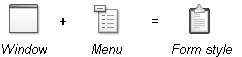
About the window The window serves as the foundation of the form. It contains
one or more DataWindow controls with special names. It is these DataWindow
controls that are the heart of the form style. The user views and changes
data in the form through the special DataWindow controls.
This chapter refers to the special DataWindow controls as
the central DataWindow controls.
You must name the central DataWindow controls using one of a set
of supported names.
In addition to the central DataWindow controls, the window
can contain any other controls that you can place in a window in
PowerBuilder (such as CommandButtons, RadioButtons, user objects,
and pictures).
About the menu When users run forms, they can pick items off a menu. You build
the menu in the Menu painter and associate it with the window that
the form style is based on.
When building the menu, you can specify which menu items should
display in a toolbar when a form is run. The toolbar works like
all PowerBuilder toolbars.
About actions Form styles contain actions that users can attach to command buttons
in the form and that you can call in scripts.
Each public window function you define in the window for the
form style is available as an action to users of the form style.
Looking at an example
For example, the built-in form style Freeform consists of:
- A window named w_pbstyle_freeform
- A menu named m_pbstyle_freeform
About w_pbstyle_freeform The window w_pbstyle_freeform contains
a DataWindow control named dw_freeform and
contains no other controls.
The PowerBuilder window defines many window-level functions:

Each of these window functions is available as an action in
InfoMaker to users of the Freeform form style:

About m_pbstyle_freeform The menu named m_pbstyle_freeform provides the
menu items and toolbar items available to users when they run forms
based on the Freeform style.
For example, m_pbstyle_freeform contains
the item Specify Criteria on the Rows menu; the item also displays
on the toolbar:
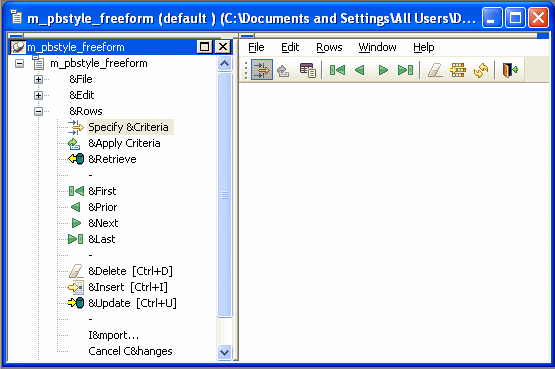
When InfoMaker users run the form, they can select Specify
Criteria to enter selection criteria that are used in retrieving
rows in the form.