Using the RichTextEdit control
You can add a RichTextEdit control to a window to enhance your
application with word processing capabilities.
Users can enter text in a RichTextEdit control, format it, save it
to a file, and print it. You can also enable a pop-up menu from which
users can control the appearance of the control and import
documents.
To add a RichTextEdit control to a window:
-
In the Window painter, select
Insert>Control>RichTextEdit and click the window.
Controlling the appearance of a RichTextEdit
control
You modify the appearance of a RichTextEdit control by setting its
properties. Some of the properties you can set are:
-
The toolbars that appear in the control
-
The visibility of nonprinting characters and graphics
To control the appearance of a RichTextEdit control:
-
Select the control, then select the Document tab in the
Properties view. -
Choose the appropriate properties to display toolbars.
-
Choose the appropriate properties if you want to display
nonprinting characters such as tabs, spaces, and returns.For information about other options on the Document properties
page, select Help from the property page’s pop-up menu.
Making a RichTextEdit control
read-only
There are times when you might want to import a file into the
RichTextEdit control and not give the user the opportunity to alter it.
You can make a control read-only by setting the Enabled and Popup Menu
properties.
To make a RichTextEdit control read-only:
-
Select the control, then select the General tab in the
Properties view. -
Make sure the Enabled check box is cleared.
-
Select the Document tab.
-
Make sure the PopMenu check box is cleared.
Enabling the pop-up menu
If you enable the pop-up menu property, users can customize the
appearance of the RichTextEdit control.
From the pop-up menu, users can:
-
Perform editing tasks (cut, copy, paste, and clear)
-
Insert a file into the RichTextEdit control
-
Display and modify the Rich Text Object dialog box
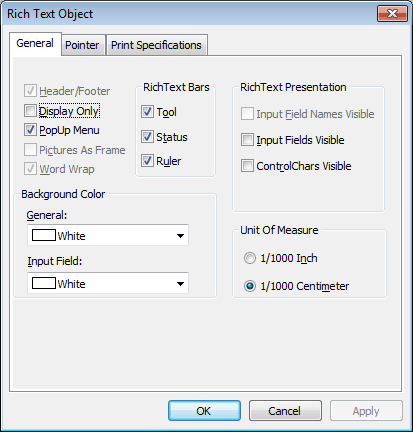
The General property page on the user’s Rich Text Object dialog
box presents many of the same options as the Document property page in
the development environment.
For more information about the RichTextEdit control, see the section called “Implementing Rich Text” in Application Techniques.