Providing toolbars
Contents
To make your application easier to use, you can add toolbars with
buttons that users can click as a shortcut for choosing an item from a
menu. In PowerBuilder, you can associate a toolbar with the window types
listed in the following table.
|
Window type |
Description |
|---|---|
|
Main window |
A main window is a standalone window that can be |
|
MDI window |
A window in a Multiple Document Interface |
|
MDI Help window |
An MDI window with a status area that can display |
Creating windows in
PowerBuilder
You can create a main window, an MDI window, or an MDI Help window
in PowerBuilder by clicking the New button in the PowerBar and selecting
Window on the PB Object tab page. The new window’s type is Main by
default. To change it to MDI or MDI Help, select the window type on the
General page in the Properties view.
In MDI windows, you can associate a toolbar with the MDI frame and
a toolbar with the active sheet. This screen shows New, Print, and Exit
buttons on the toolbar associated with the MDI Frame, and window
management buttons on the toolbar associated with the sheet.The toolbar
associated with the MDI frame is called the FrameBar. The toolbar
associated with the active sheet is called the SheetBar.
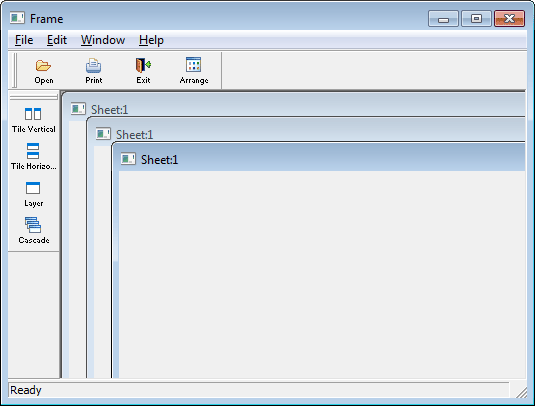
This section provides you with the information you need to create
and use toolbars. For information about customizing toolbar behavior and
saving and restoring toolbar settings, see the section called “Using
toolbars in MDI applications” in Application Techniques.