Profiling Routine View
The Routine view displays statistics for a routine, its calling
routines, and its called routines. It uses multiple DataWindow objects
to display information for a routine:
-
Called routines
The top DataWindow lists functions and events called by the
current routine. -
Current routine
The middle DataWindow and the DataWindow on the right
highlight the current routine and show detailed statistics. -
Calling routines
The bottom DataWindow lists functions and events that call
the routine displayed in the middle DataWindow.
The Routine view has two tabs:
-
Detail
Shows statistics only
-
Source
Shows statistics and source code for those routines that
originated in PowerScript source
The Routine view uses the call graph model to show the call
chain and cumulative statistics for routines and called
routines.
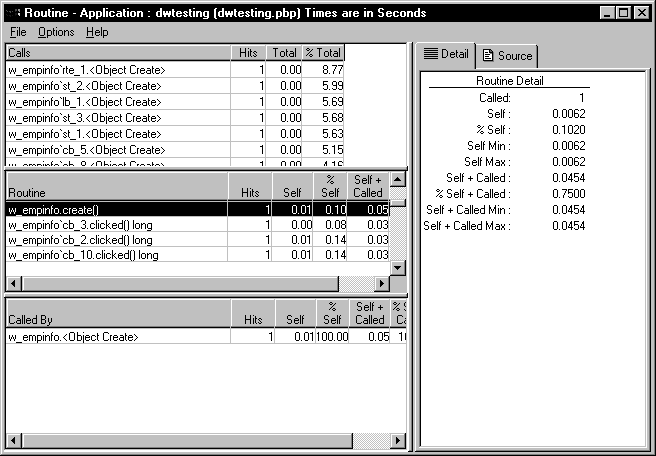
You can specify the current routine by clicking in the various
DataWindows.
|
To do this |
Click here |
|---|---|
|
Establish a new current routine in the current |
On the routine. The profiling tool updates the |
|
Select a calling routine as the new |
On the routine in the top DataWindow. The |
|
Select a called routine as the new |
On the routine in the bottom DataWindow. The |
You can sort items by clicking the column headings.
Routine view metrics
The Routine view displays nine metrics. The profiling tool
accesses these metrics from instances of the ProfileCall and
ProfileRoutine objects. The time scale you specified in the
Preferences dialog box determines how times are displayed.
|
Metric |
What it means |
|---|---|
|
Hits (Called on Detail tab) |
The number of times a routine executed in a |
|
Self |
The time spent in the routine or line itself. If |
|
%Self |
Self as a percentage of the total time the |
|
Self Min |
The shortest time spent in the routine or line |
|
Self Max |
The longest time spent in the routine or line |
|
Self+Called |
The time spent in the routine or line and in |
|
%Self+Called |
Self+Called as a percentage of the total time |
|
Self+Called Min |
The shortest time spent in the routine or line |
|
Self+Called Max |
The longest time spent in the routine or line and |