Get a workspace from SVN
When PowerBuilder IDE opens without loading any workspace, you
can get a PowerBuilder workspace from the source control system and
open the workspace in the PowerBuilder IDE directly.
To get a PowerBuilder workspace from the SVN source control
system:
-
Right-click “No Workspace” in the System Tree and select
Connect to Workspace from the pop-up menuor
Select Connect to Workspace from the File menu.
The Connect to Workspace dialog box displays. If the login
information has been input before, they will be filled in
automatically. -
Select Subversion (SVN) from the Source Control System
list.Input the repository URL of the workspace. Notice that the
complete URL should be the server repository URL + the workspace
folder name.Type in the name of the workspace file to be
downloaded.Type in your user name and password for the SVN source
control system.Type or select a path for the local root directory. All the
files that you add to or get from source control must reside in
this path or in a subdirectory of this path.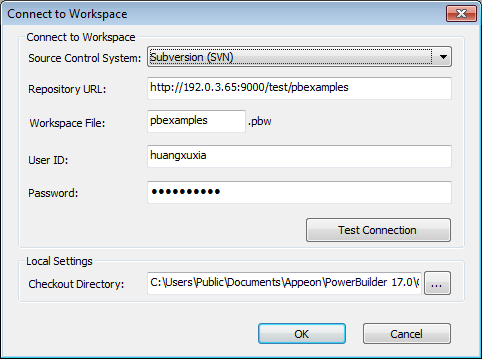
-
Click Test Connection, and click OK when connection is
successful.PowerBuilder starts downloading the workspace from the SVN
source control system, and after the workspace is successfully
downloaded, it will be loaded in the PowerBuilder IDE
automatically.When Refresh is needed
If you are not sure whether the PBL file on the source
control server is the latest, it is recommended you do a Refresh
manually (by right clicking the workspace and selecting Refresh
from the popup menu).