DropDownListBox
DropDownListBoxes combine the features of a SingleLineEdit and a
ListBox.
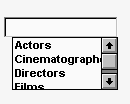
There are two types of DropDownListBoxes:
-
Noneditable
-
Editable
Noneditable boxes
If you want your user to choose only from a fixed set of
choices, make the DropDownListBox noneditable.
In these boxes, the only valid values are those in the
list.
There are several ways for users to pick an item from a
noneditable DropDownListBox:
-
Use the arrow keys to scroll through the list.
-
Type a character. The ListBox scrolls to the first entry in
the list that begins with the typed character. Typing the
character again scrolls to the next entry that begins with the
character, unless the character can be combined with the first to
match an entry. -
Click the down arrow to the right of the edit control to
display the list, then select the one you want.
Editable boxes
If you want to give users the option of specifying a value that
is not in the list, make the DropDownListBox editable by selecting the
AllowEdit check box on the General tab page.
With editable DropDownListBoxes, you can choose to have the list
always display or not. For the latter type, the user can display the
list by clicking the down arrow.
Populating the list
You specify the list in a DropDownListBox the same way as for a
ListBox. For information, see ListBox.
Specifying the size of the drop-down
box
To indicate the size of the box that drops down, size the
control in the Window painter using the mouse. When the control is
selected in the painter, the full size—including the drop-down box—is
shown.
Other properties
As with ListBoxes, you can specify whether the list is sorted
and whether the edit control is scrollable.
For more information, right-click in any tab page in the
Properties view and select Help from the pop-up menu.