Opening existing objects
You can open existing objects through the Open dialog box or
directly from the System Tree.
To open existing objects
-
Click the Open button in the PowerBar or select File>Open
from the menu bar.When using the System Tree
To open an existing object directly from the System Tree,
either double-click on the object name or select Edit from the
pop-up menu. -
In the Open dialog box, select the object type from the
Object Type drop-down list. Then select the target as well as the
library or libraries you want to look in. Finally select the
object you want to open.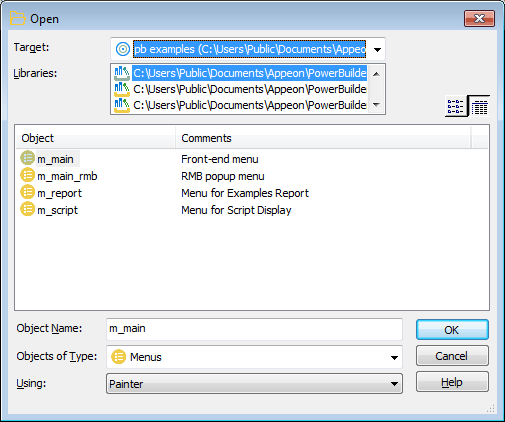
Displaying objects from many libraries
To find an object more easily, you can select more than
one library in the Libraries list. Use Ctrl+click to select
additional libraries and Shift+click to select a range. -
Click OK.
The object opens in the appropriate painter.
Accessing recently opened
objects
You can quickly open recently opened objects by selecting
File>Recent Objects from the menu bar. The Recent Objects list
includes the eight most recently opened objects by default, but you
can include up to 36 objects on the list.
To modify the number of recent objects
-
Select Tools>System Options from the menu bar.
-
On the General page of the System Options dialog box, modify
the number for the recent objects list.