How query mode works
Once the DataWindow is in query mode, users can specify selection
criteria using query by example — just as you do when you use Quick
Select to define a data source. When criteria have been defined, they
are added to the WHERE clause of the SELECT statement the next time data
is retrieved.
The following three figures show what happens when query mode is
used.
First, data is retrieved into the DataWindow. There are 36
rows:

Next, query mode is turned on. The retrieved data disappears and
users are presented with empty rows where they can specify selection
criteria. Here the user wants to retrieve rows where Quarter = Q1 and
Units > 15:
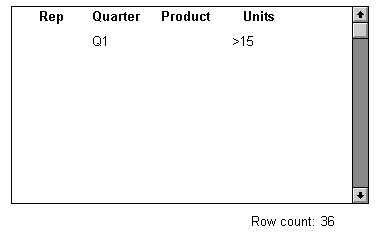
Next, Retrieve is called and query mode is turned off. The
DataWindow control adds the criteria to the SELECT statement, retrieves
the three rows that meet the criteria, and displays them to the
user:
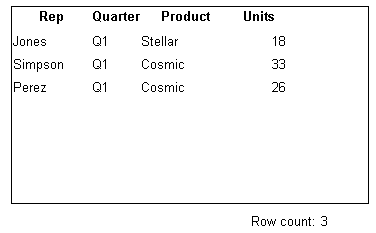
You can turn query mode back on, allow the user to revise the
selection criteria, and retrieve again.